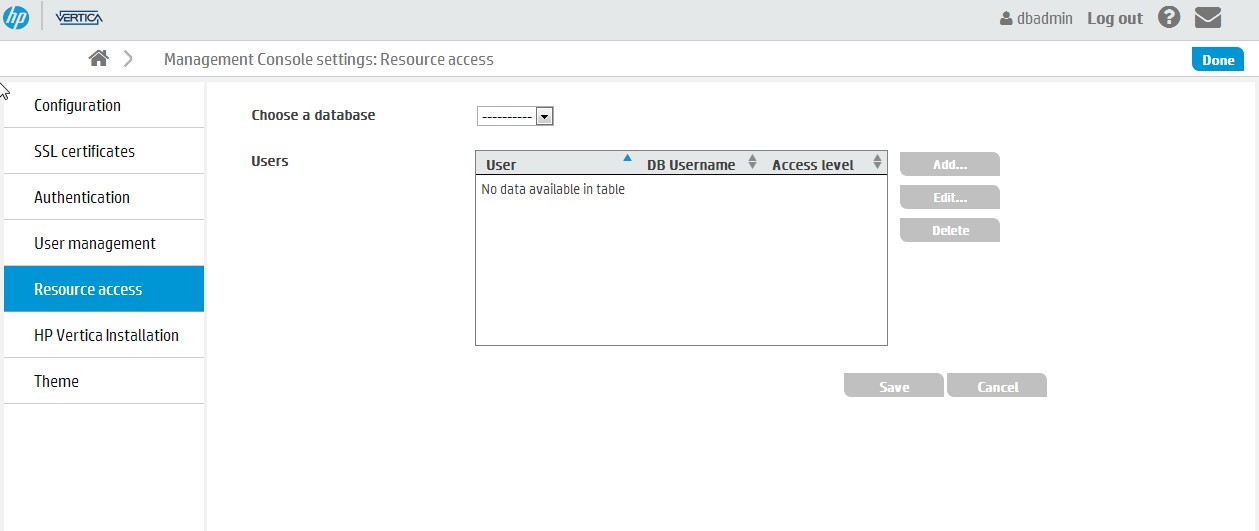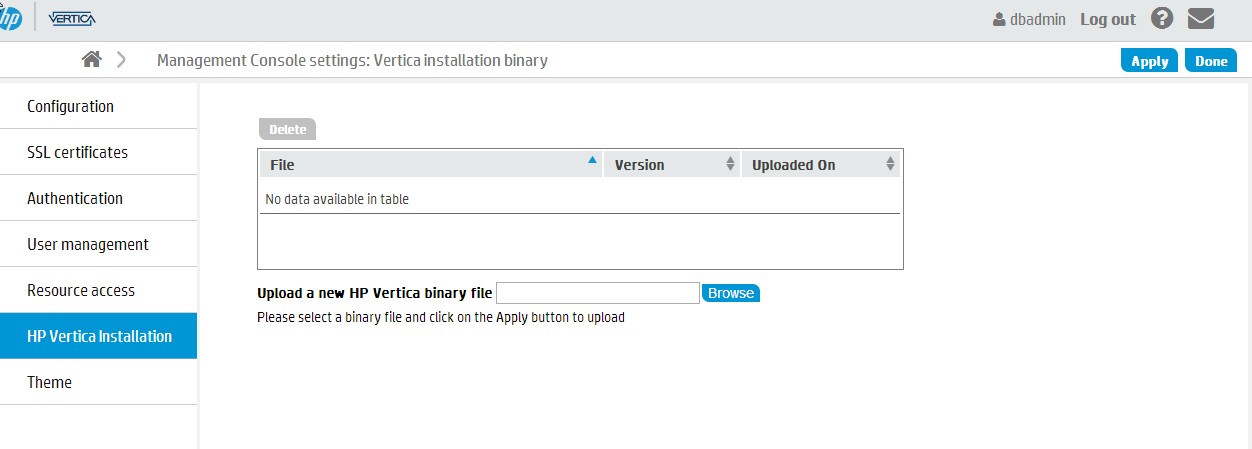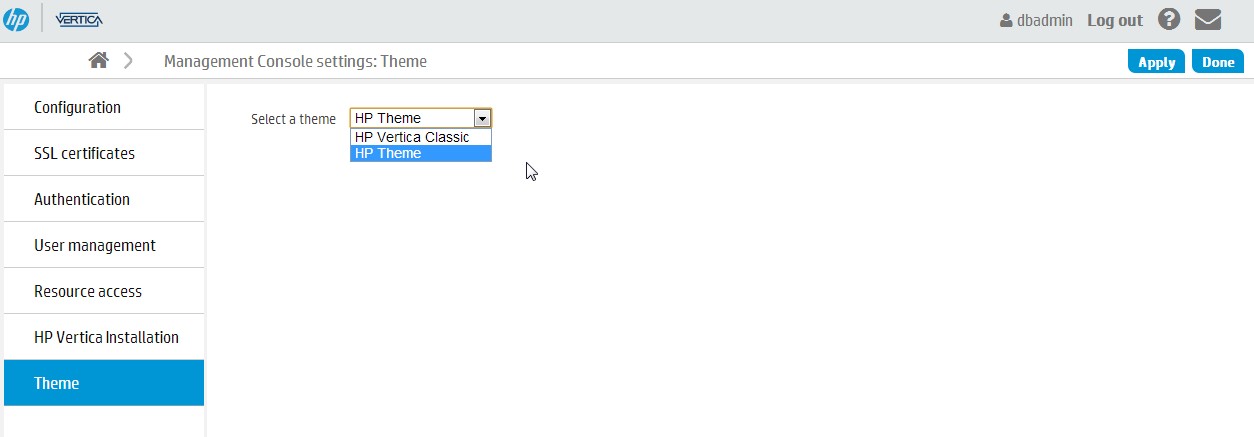Vertica 7.0 Management Console Settings Configuration
In this tutorial we will see how we can alter and custom our Vertica Management Console.
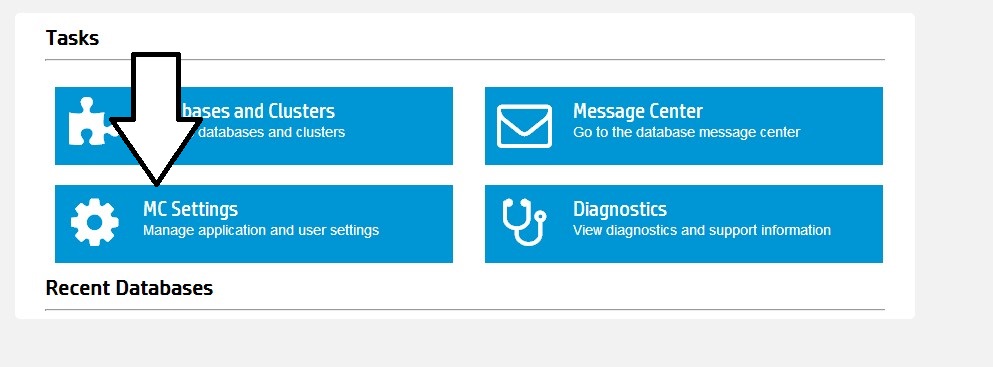
Here we can choose the (A)Vertica License Path,(B)Catalog Path,(C)Data Path,(D)Temp Path,(E)Aps Port and(F)Agent Port. All of this options can be altered reflecting your needs and your environment.
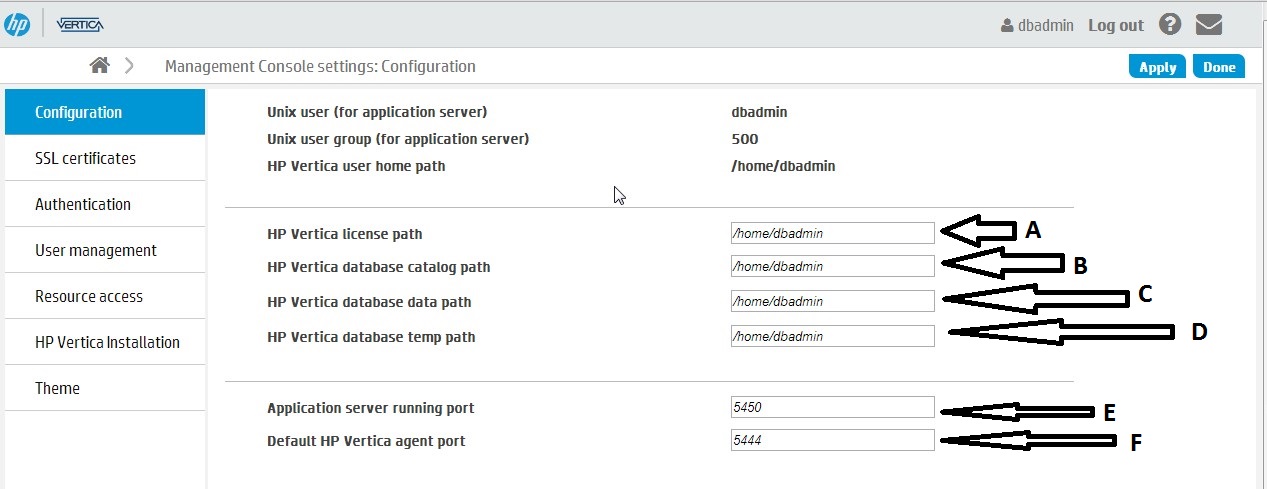
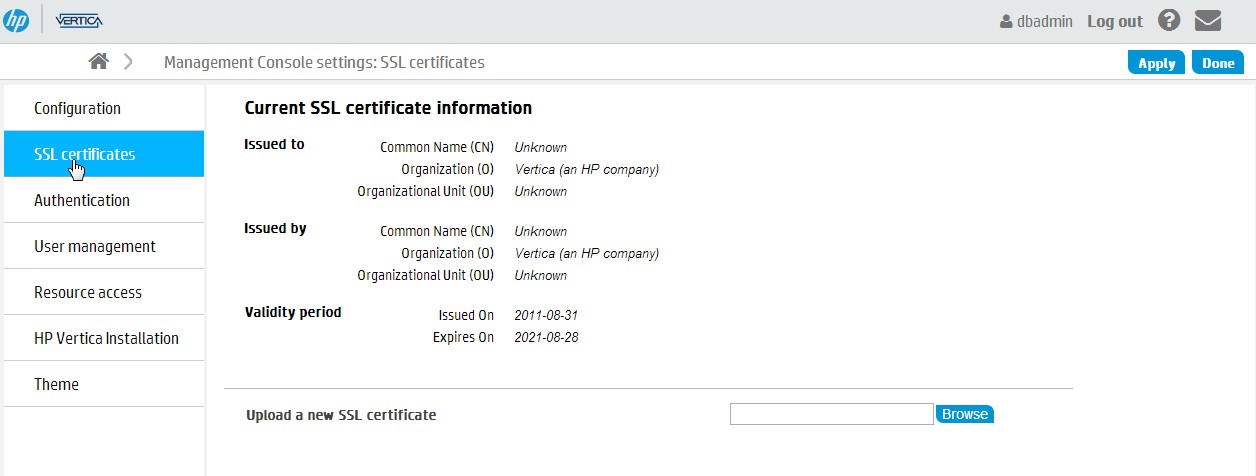

You can create a user that will have access to the Database throw the Vertica Management Console, you can choose the permissions level used, password, name ,e-mail ,etc..
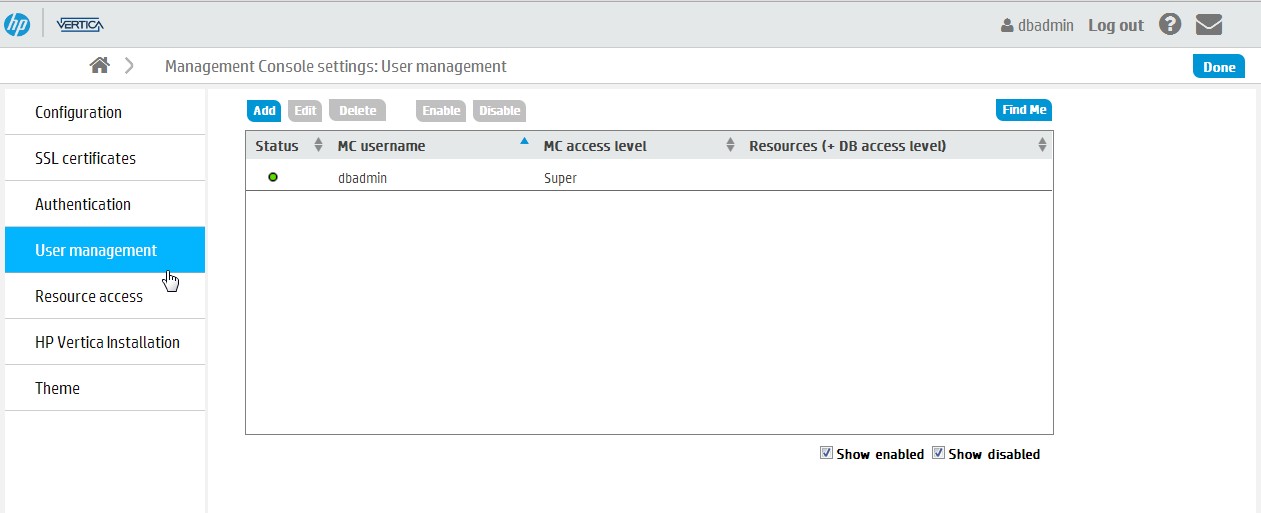
More details on creating MC User in future tutorials.