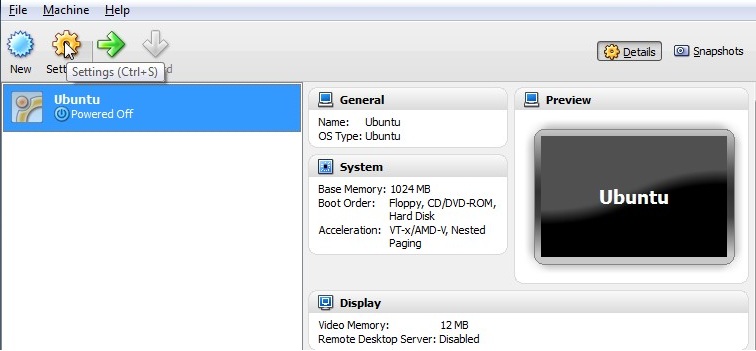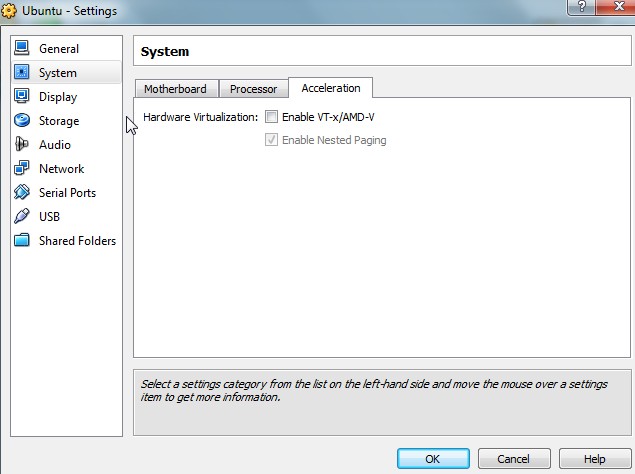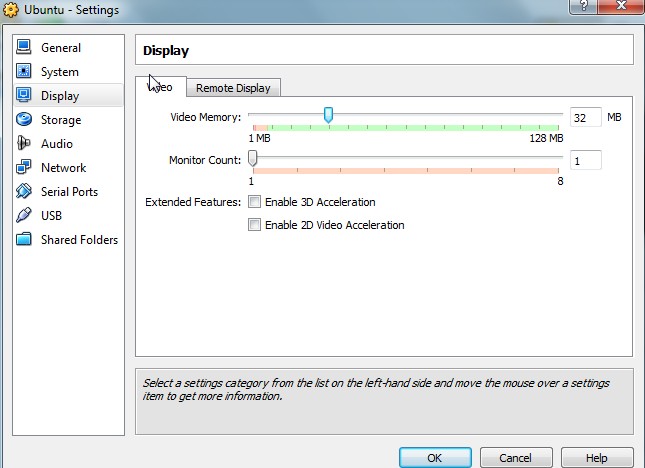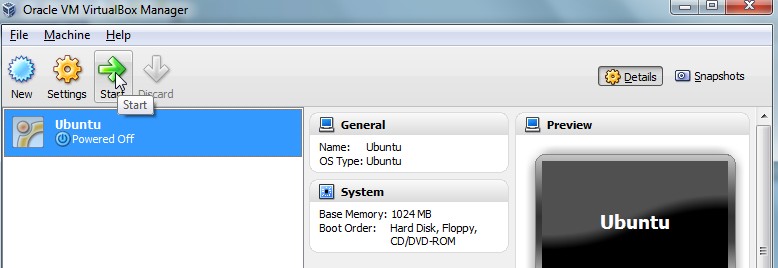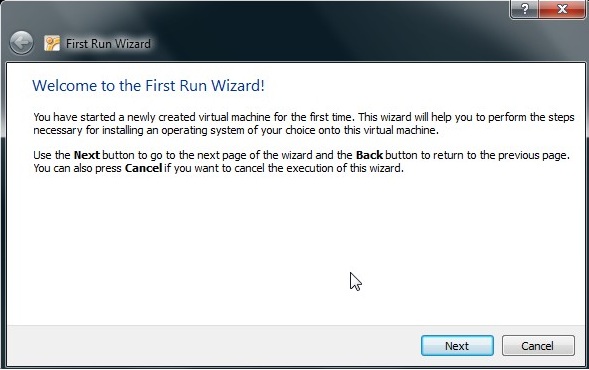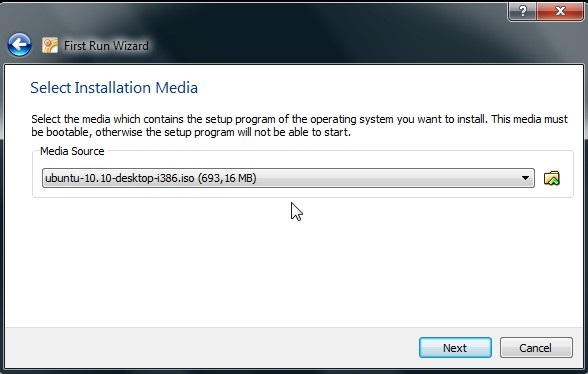17 - Ubuntu installation step by step
Go to Ubuntu's page and download the desired ubuntu version. After you download or you create de CD or a bootable USB stick create a new Virtual Machine.
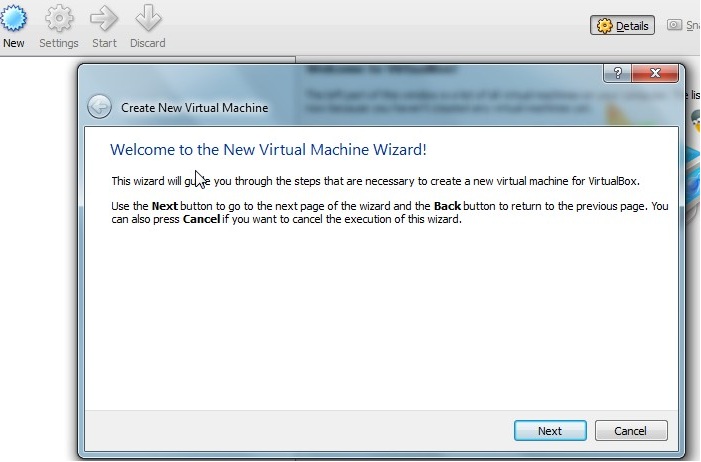
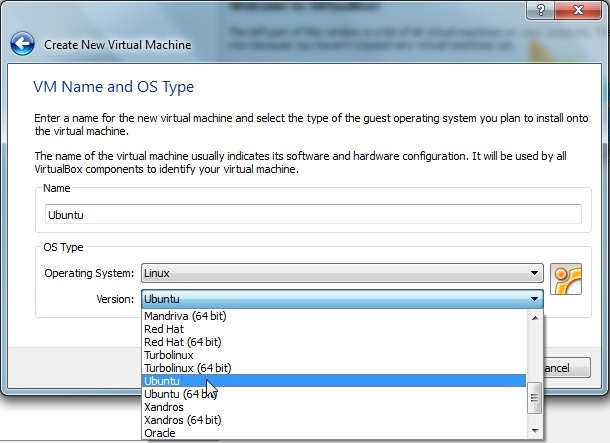
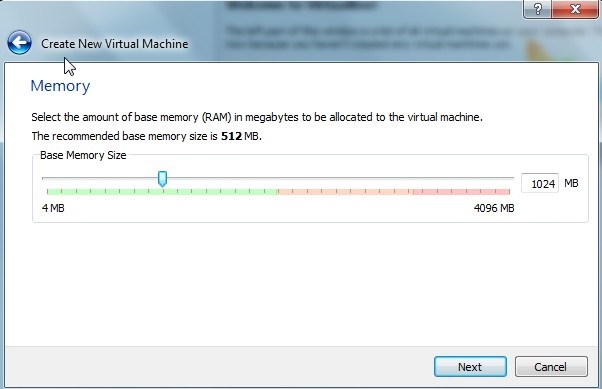
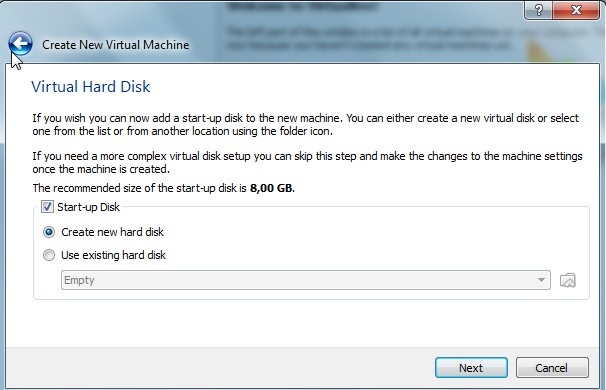
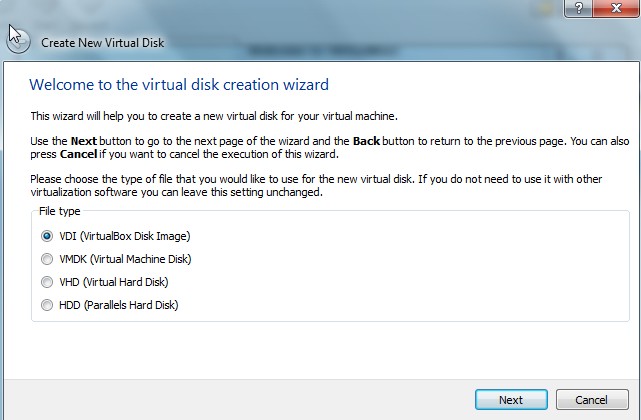
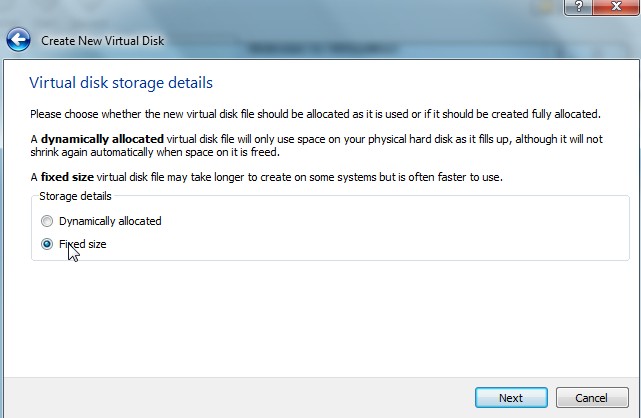
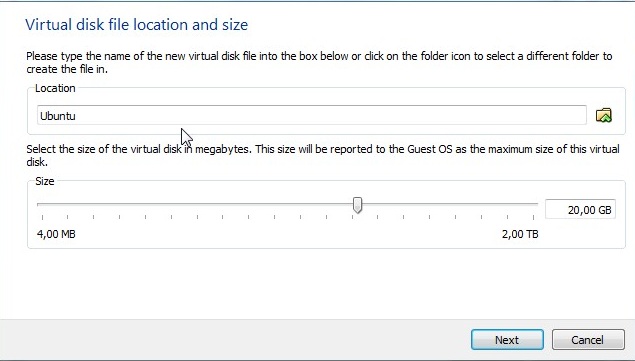
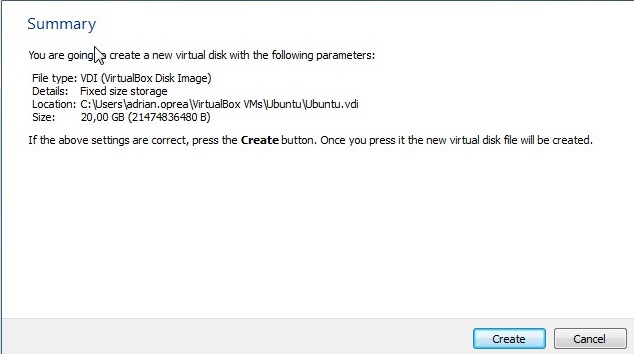
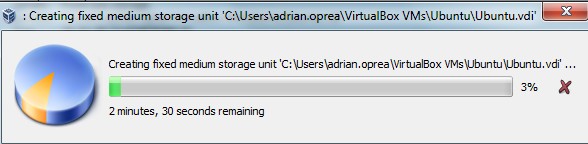
Great we have a Virtual Machine created, now let's configure the settings.