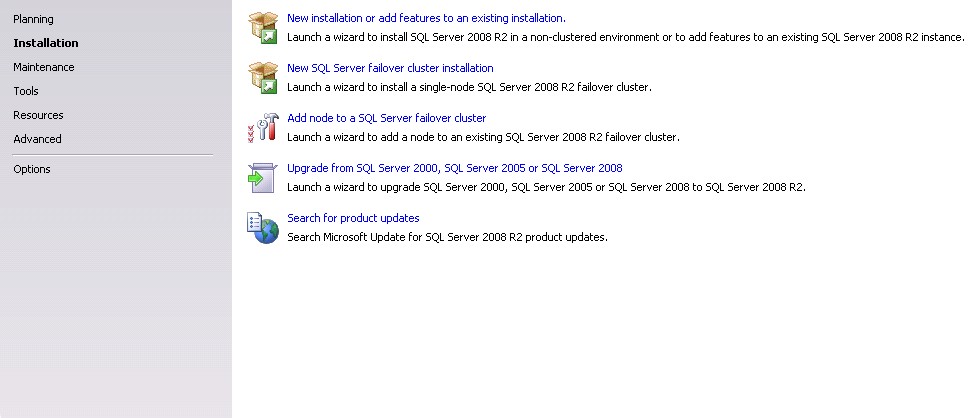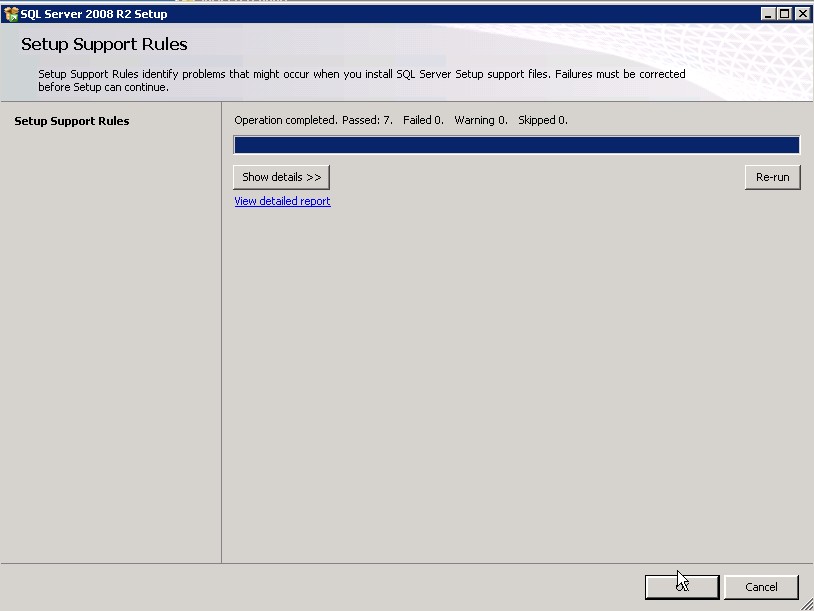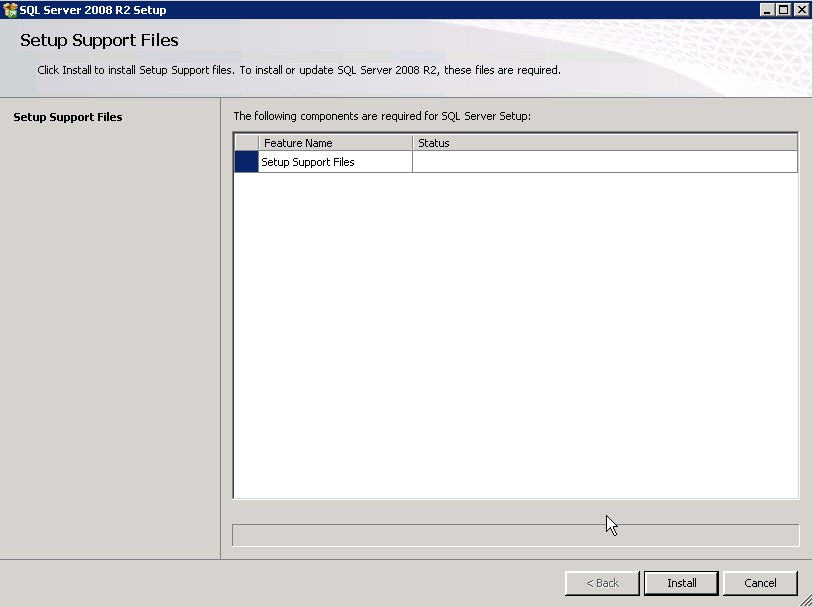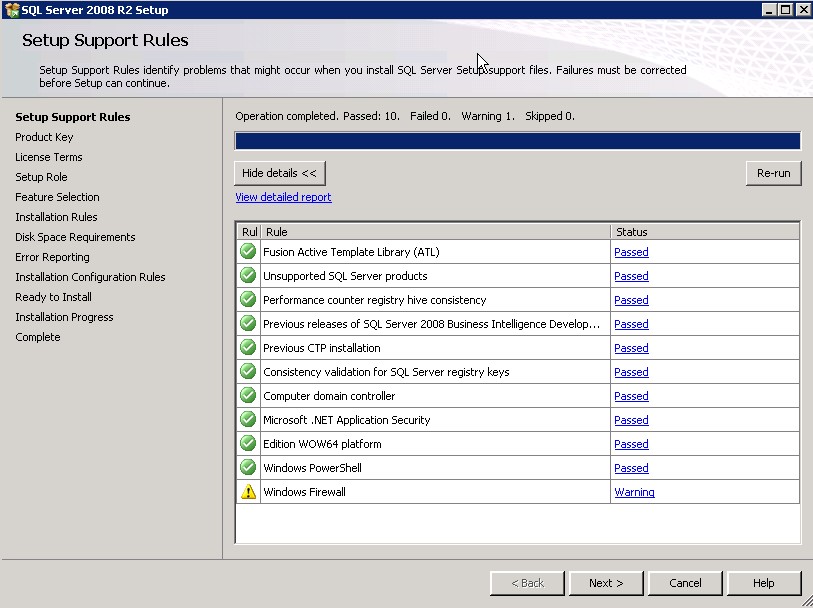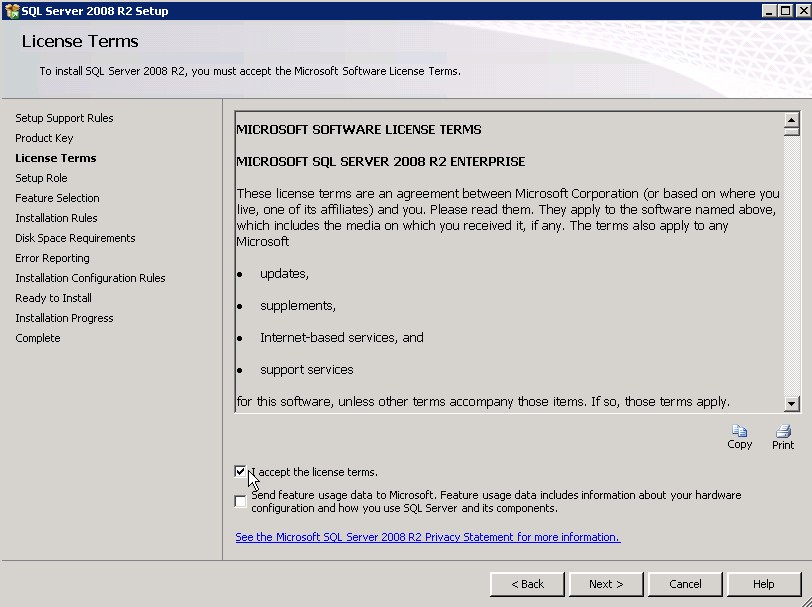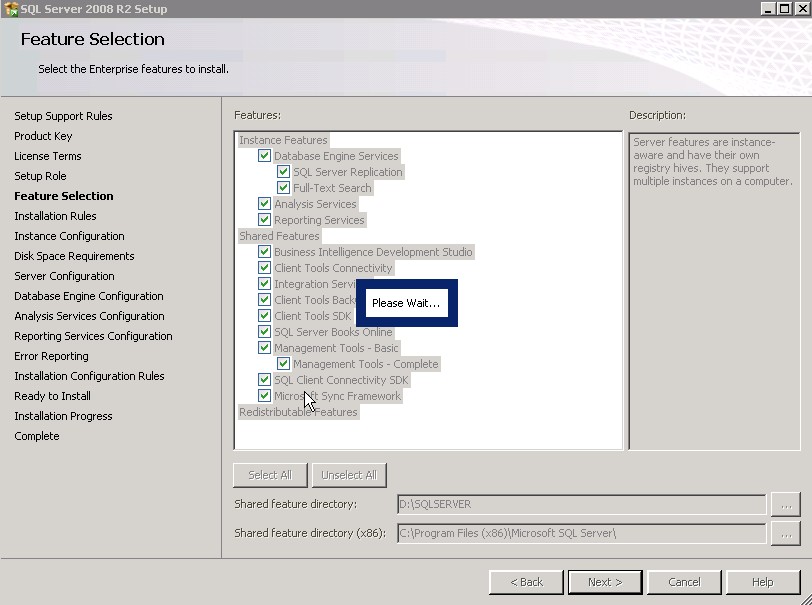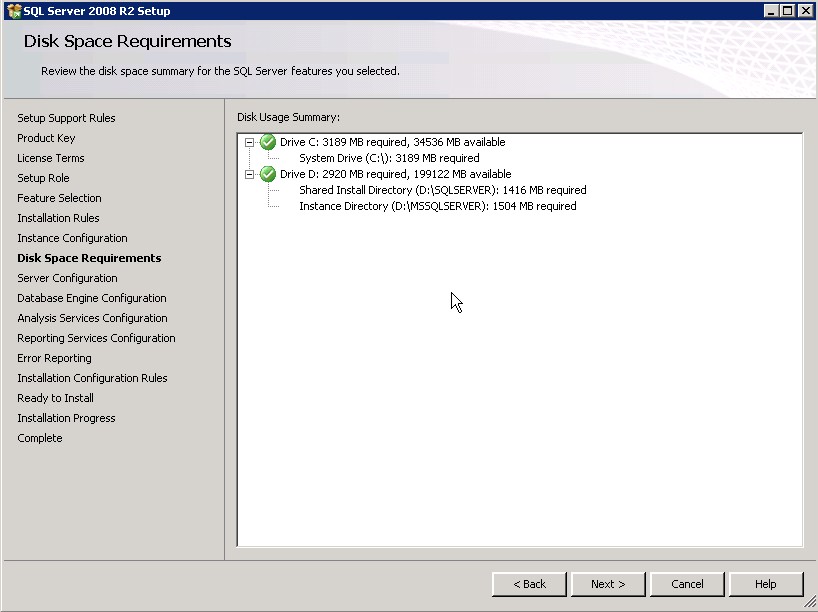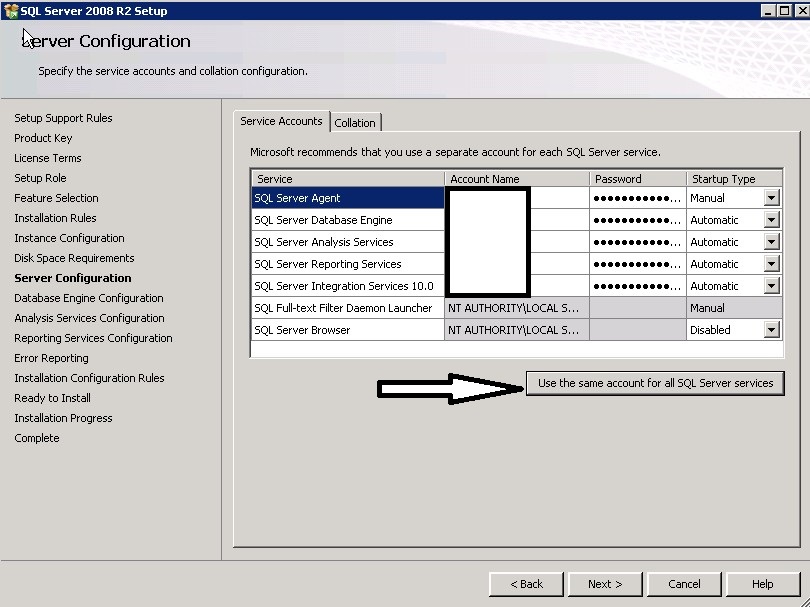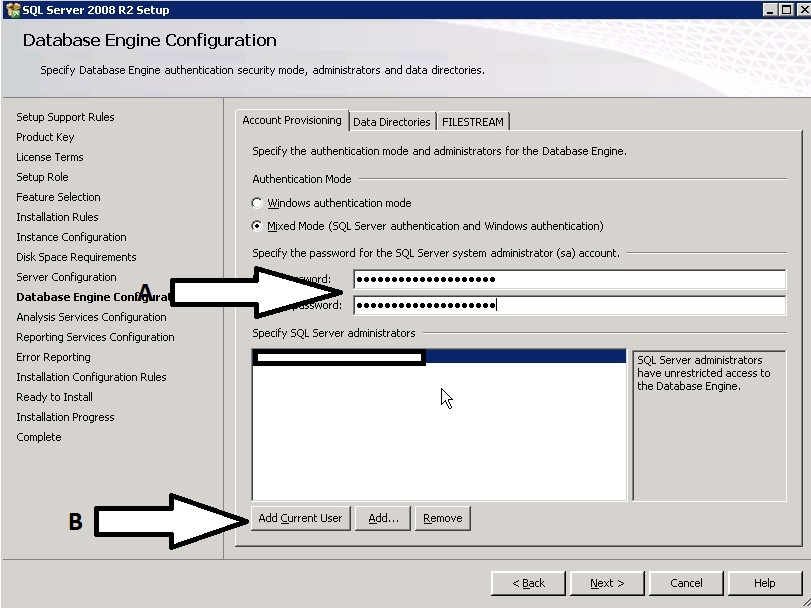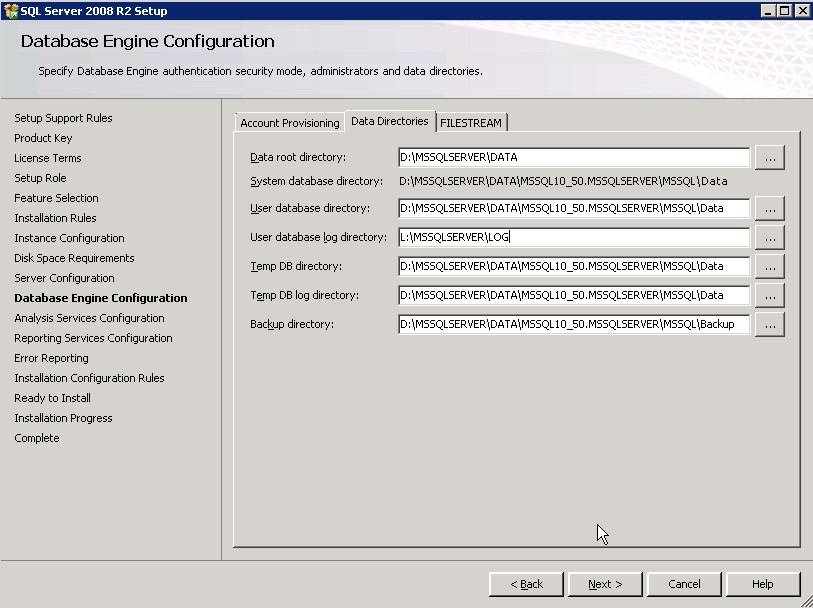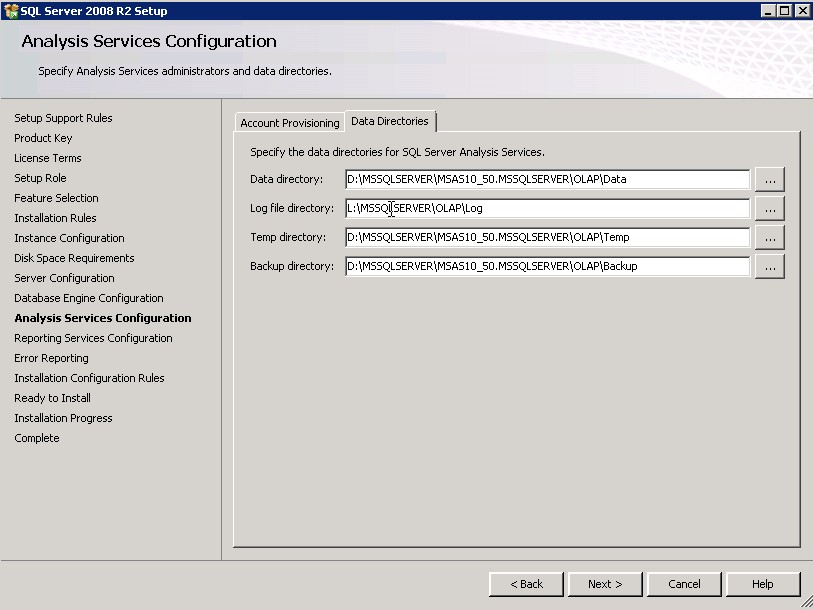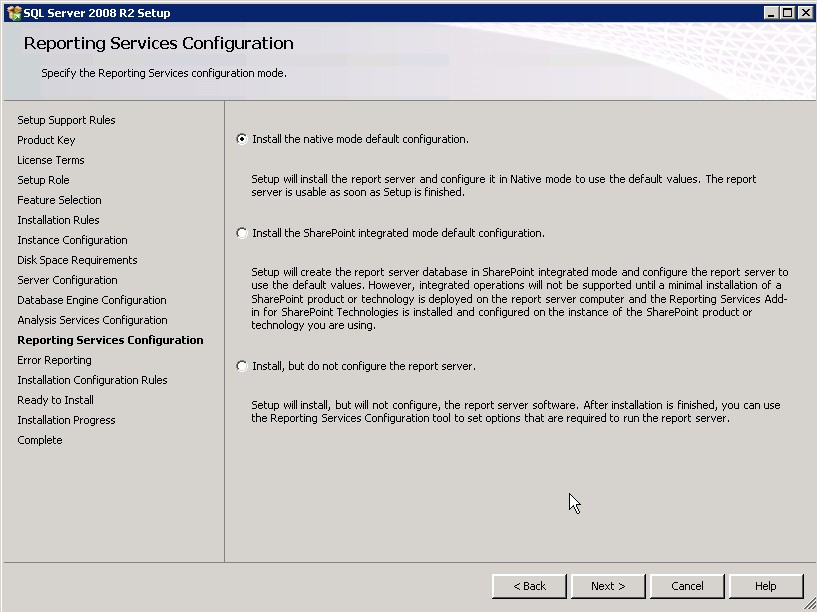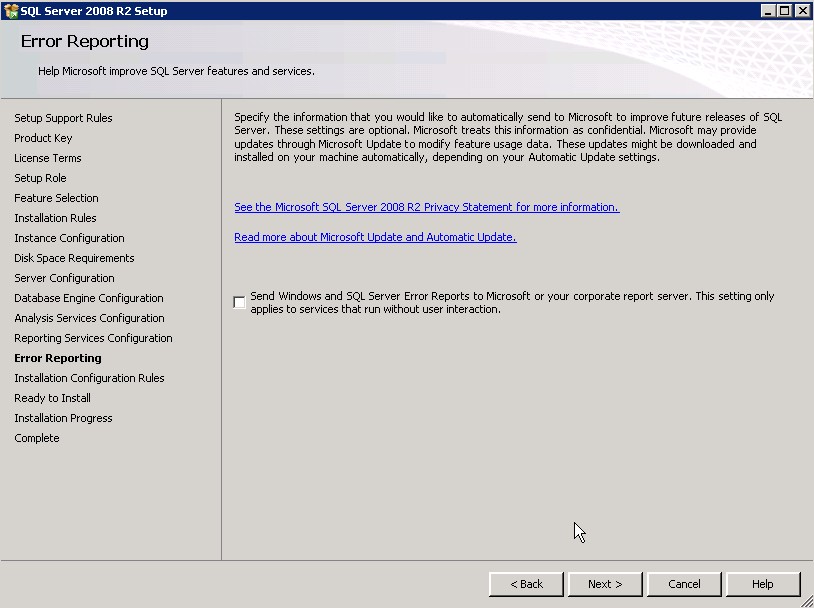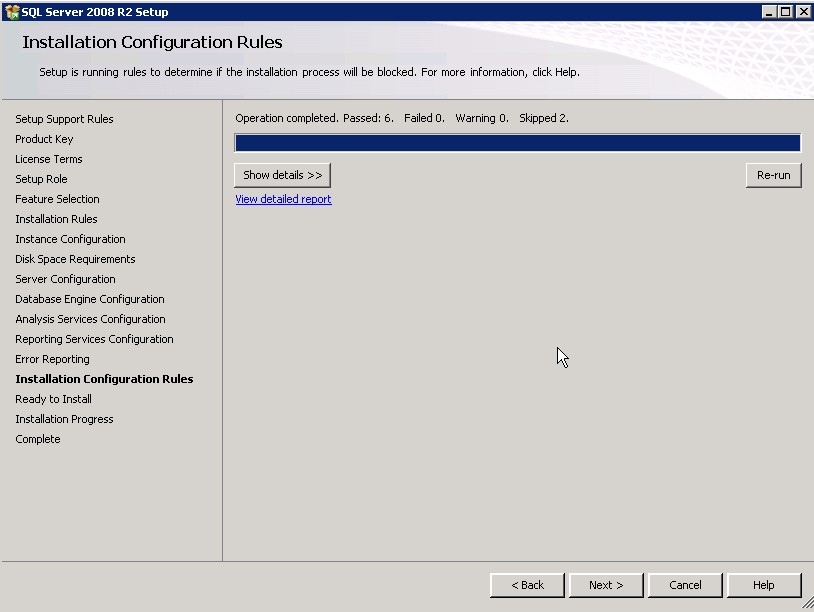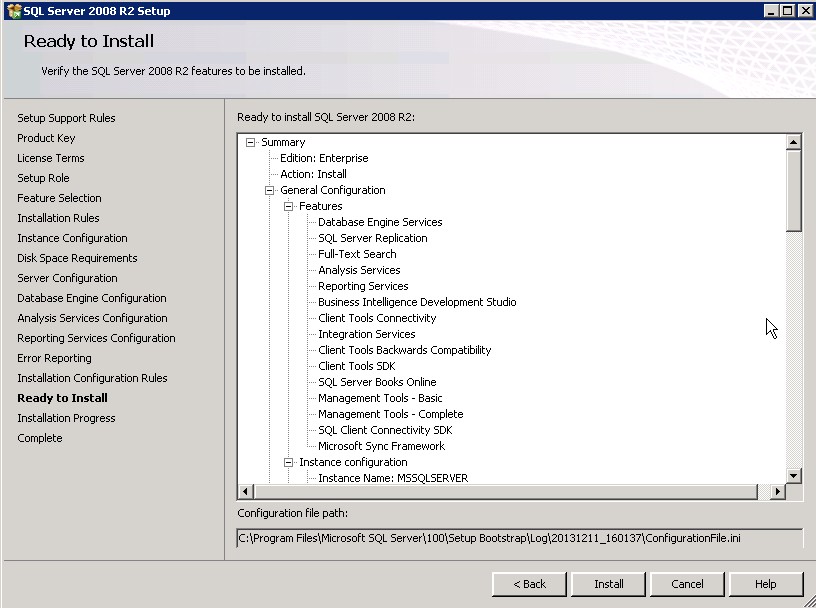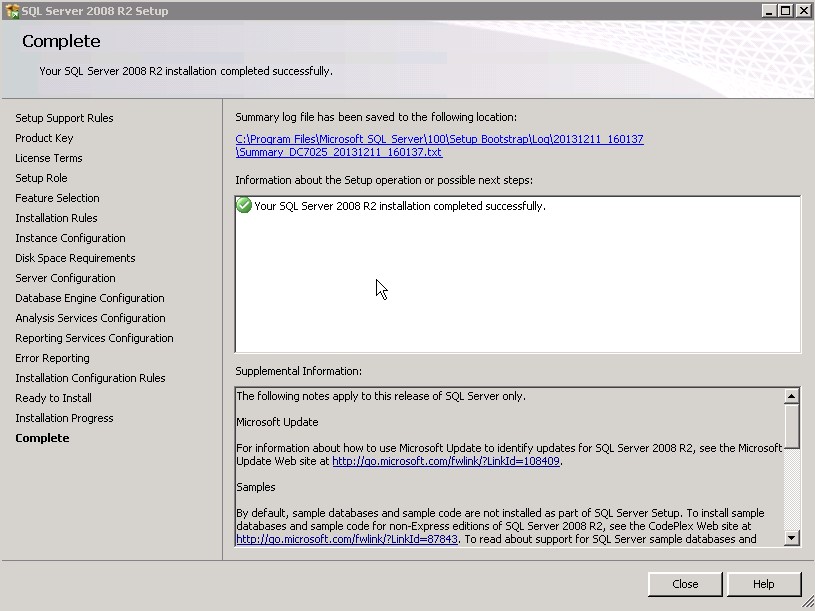Step by step Sql Server 2008 R2 installation
This tutorial will demonstrate a step by step SQL SERVER 2008 R2 installation. Before you start you need to download the softwere from this download link.
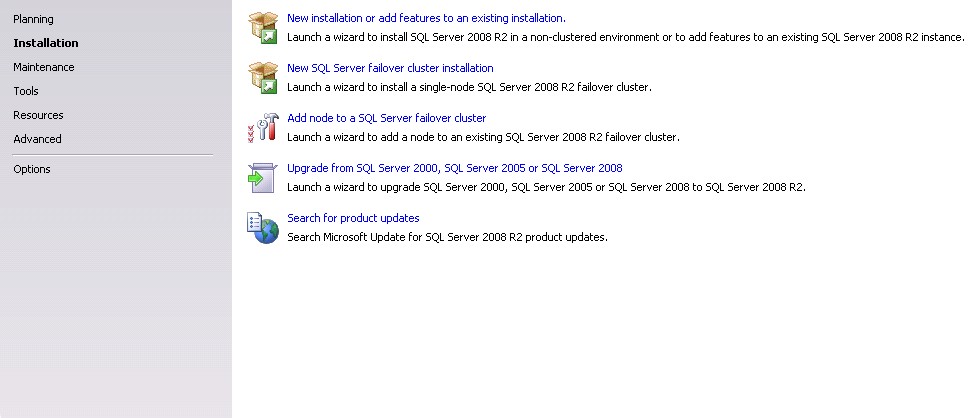
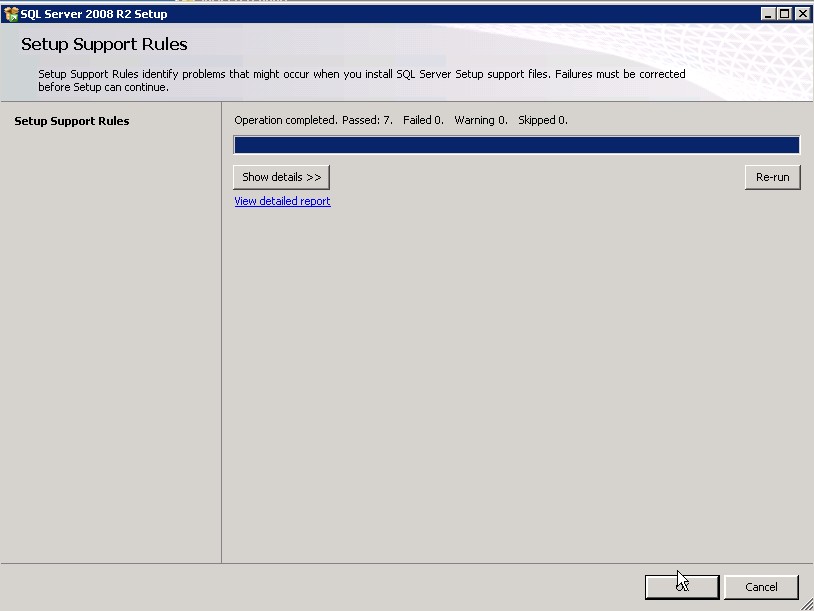
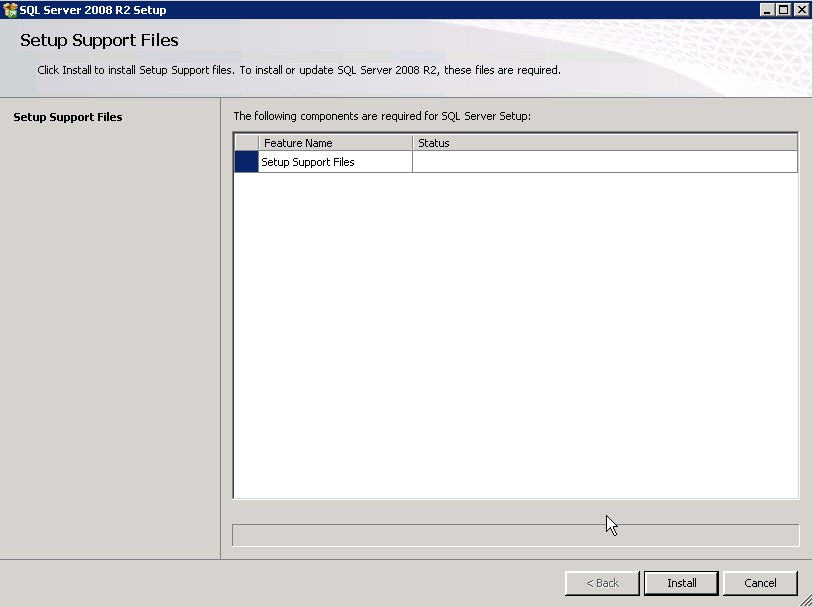
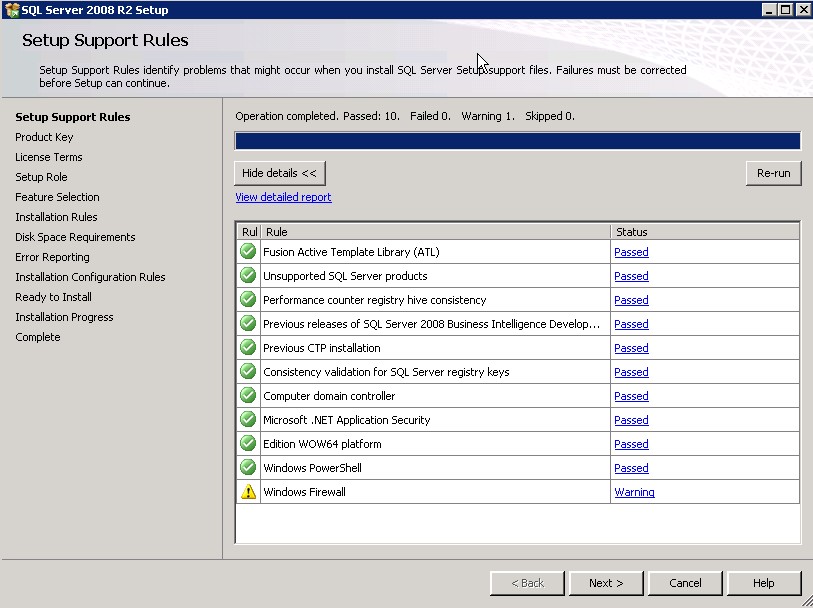
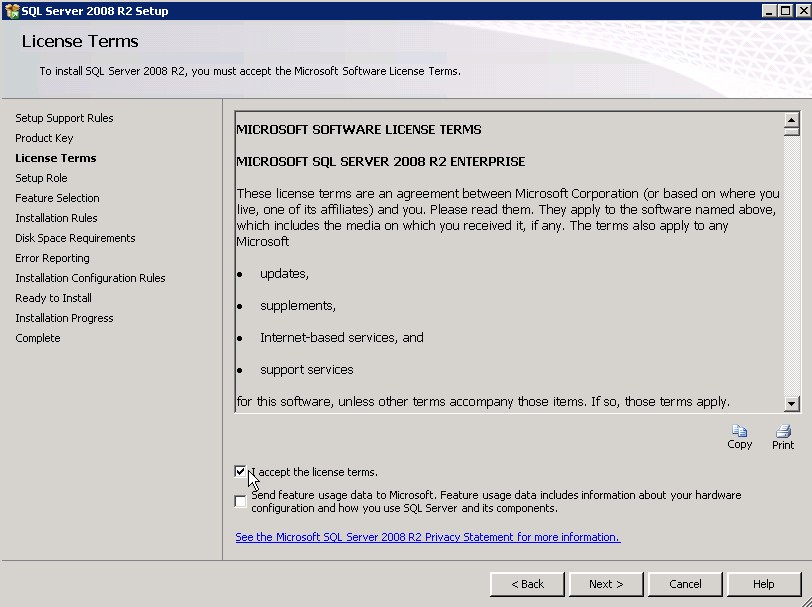

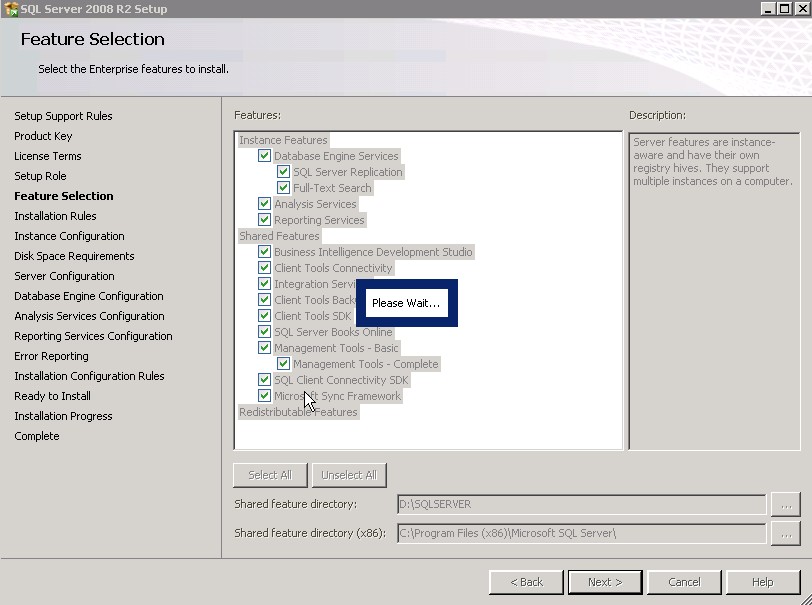

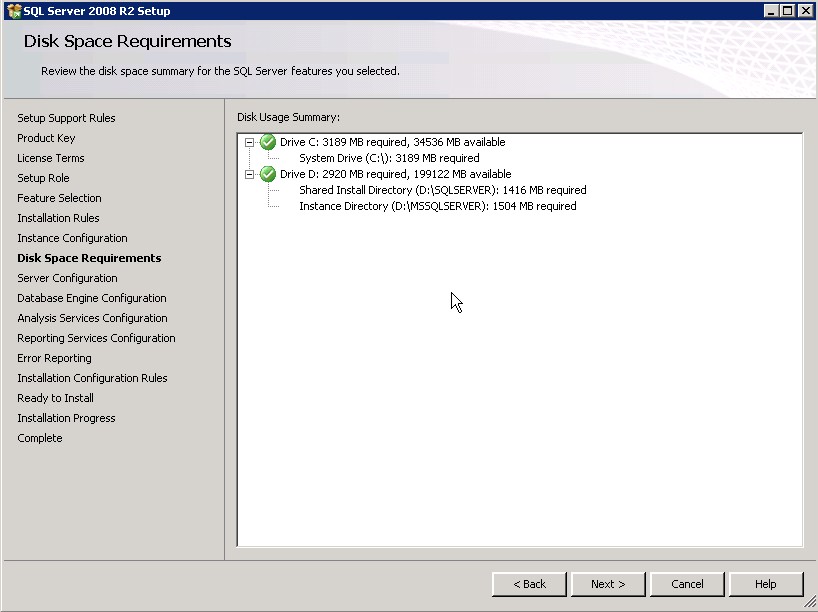
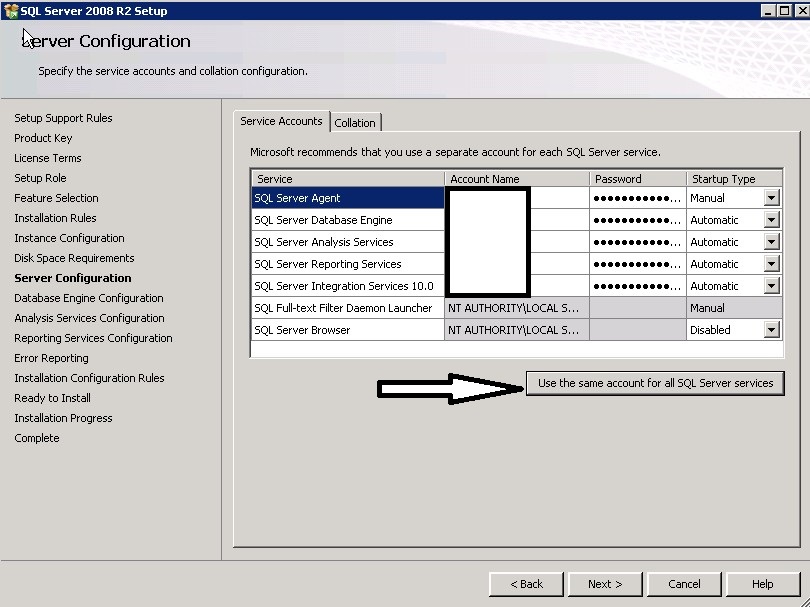
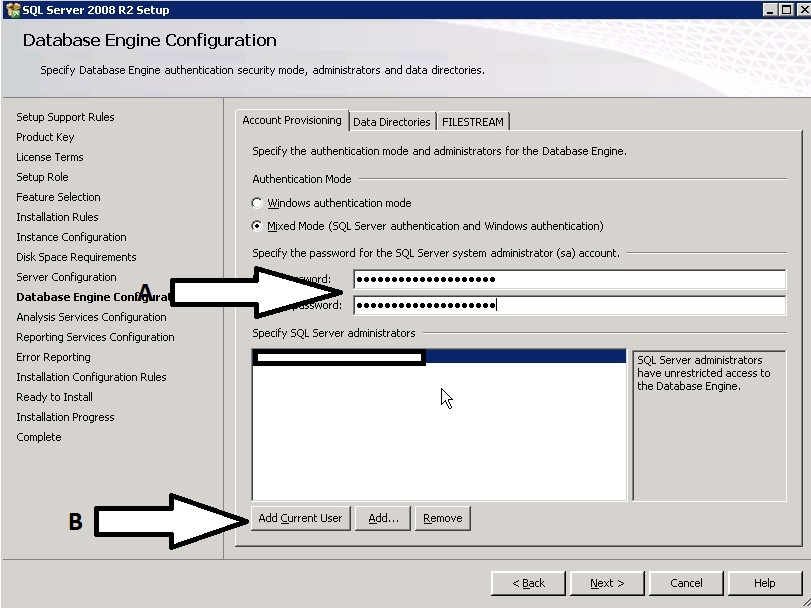
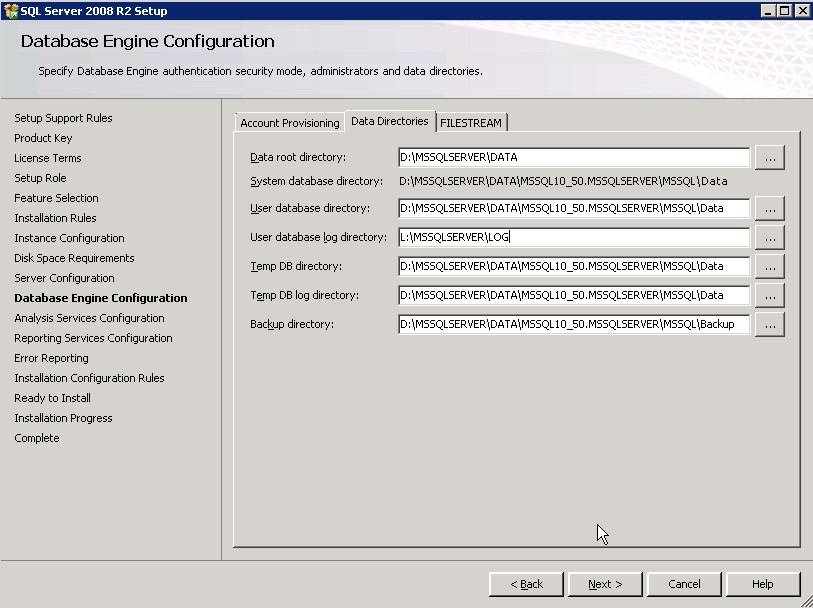
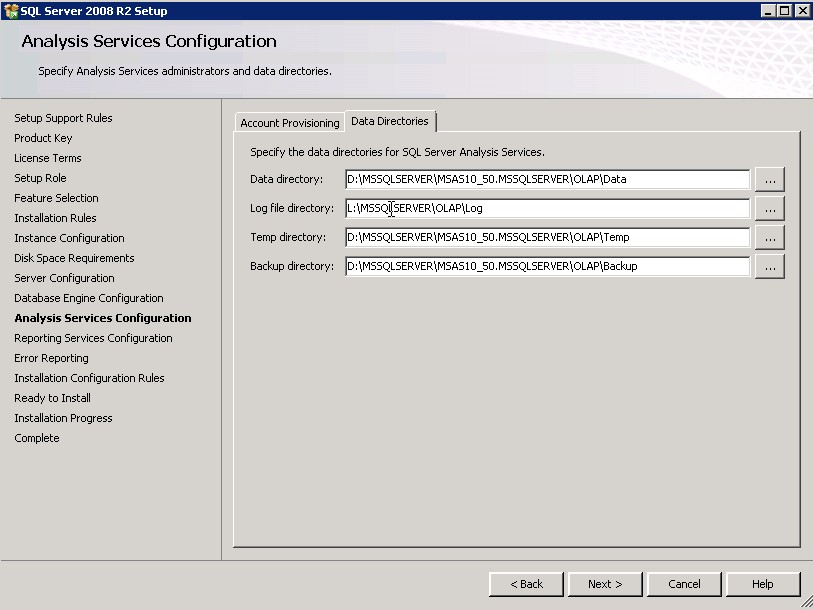
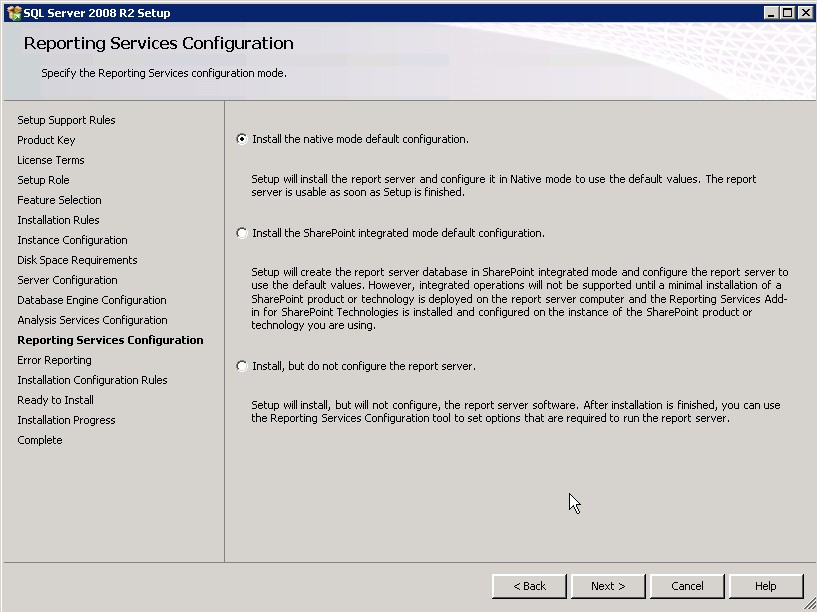
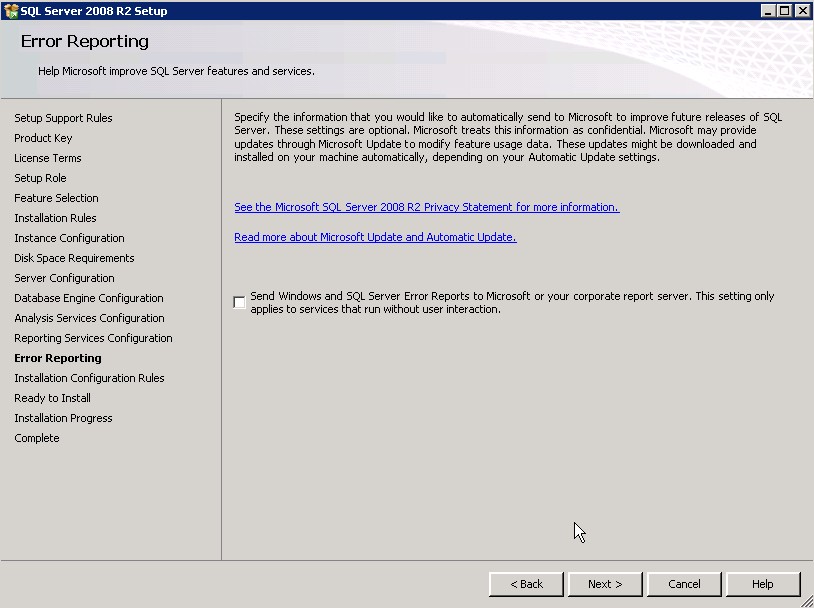
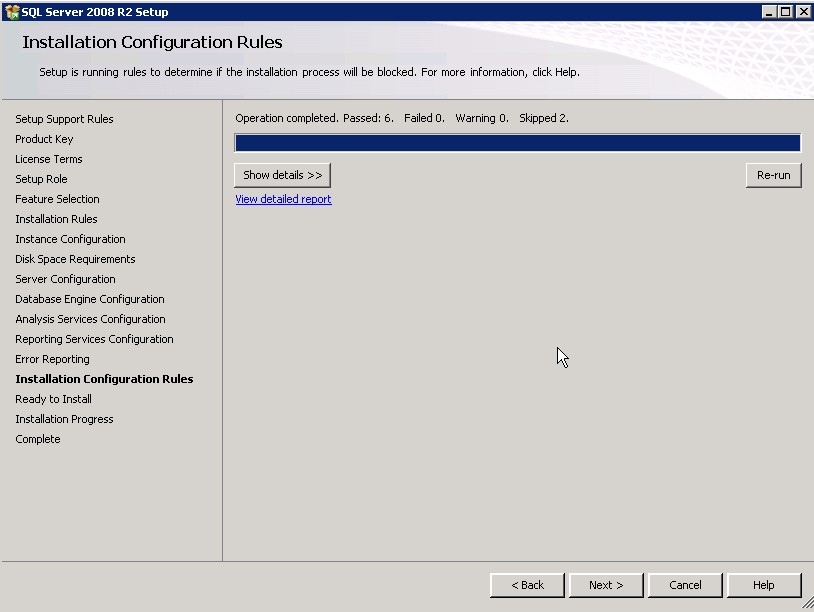
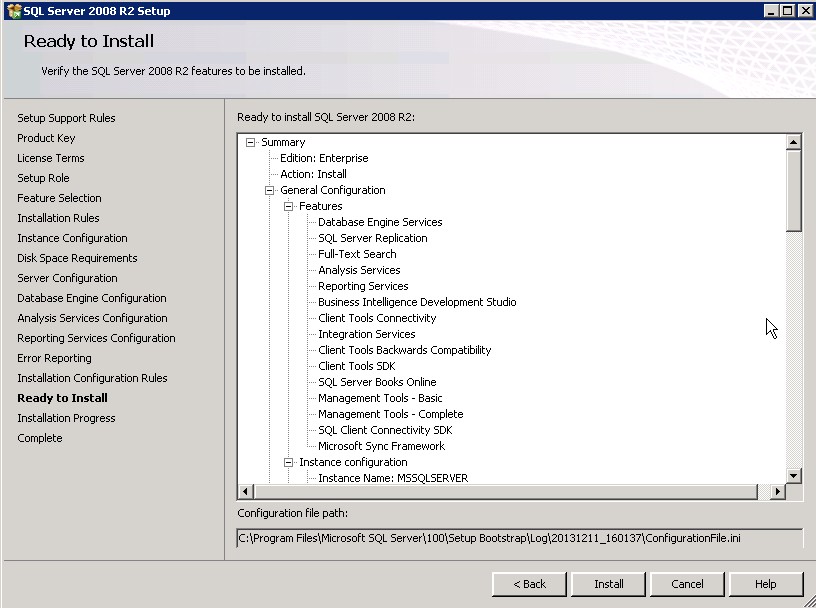
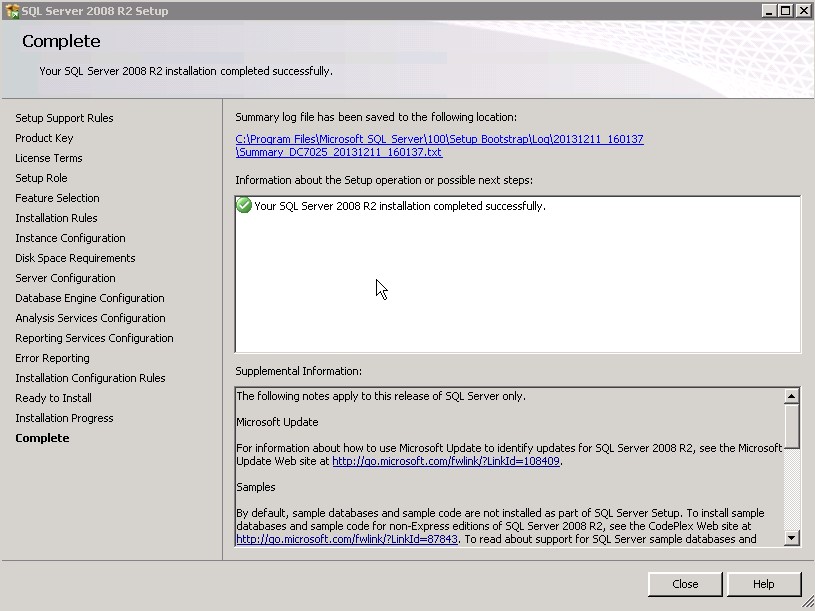
This tutorial will demonstrate a step by step SQL SERVER 2008 R2 installation. Before you start you need to download the softwere from this download link.